With nearly 20 years in the industry, Richard knows all the tips and tricks to create an efficient workflow. In this demo, he’ll explain temp comps, pulls and SubCaps, as well as the best way to name and tag files to speed up the process and prepare you for inevitable edits later in the process.
A simple temp comp
Michael: I think now maybe we should do less talkie and more showy. So, if you could, show us how this process is done and then share your screen.
Richard: So, you should see the Avid here, and this is just a really simple timeline, and, in this case, we have these pictures in the background here, so we’re just going to pretend that we’re going to swap those out. So, for example, the first step if someone says, “Hey, we are not cleared to use that person’s face in the background, so let’s make sure we get rid of that face.” I’ll go, “Okay, well, let me just do a quick temp comp here and make sure that that’s going to work.” Again, this is in the crudes sense. A comp this simple would be fairly uncommon, but we’re just going go through it. And you can see that white is actually not even that close, so I’m going to get a little closer there. In this case, you can see I did a decent temp comp, so I can, as a proof of concept, tell the team, “Okay, I was able to paint this out, so now we’re ready to pull it.”
What’s a pull?
Richard: A pull is, I’m just going to take a portion of this shot, I’m going to match into this, and I’m going to match to the end. And you can see we are at 56 frames and just toggling between the source and record 56. And I’m going to pull eight frames of handle. For those who don’t know what handles are, handles are additional frames just to make sure it gives the editor a little bit of flexibility. So if they want to pull a shot out, they have the flexibility to do that. Cause the cut’s in constant change. And if you only pull the range that they’re using in the cut, that is 100% going to change. It might change by one frame, it might change by a hundred frames, but if you pull eight frames, you have a little bit of pad in there, and you can kind of get away with that.
What’s a SubCap?
Richard: This is a VFX title here, BNT 1000. And there’s a variety of different ways you can do this. Some shows use actual Avid titles, and there’s a good reason to do that because you can color those, which is pretty cool. I like to use SubCaps because SubCaps are really fast and really easy. In fact, I’ll just kind of give you a quick rundown. You can just set an in and out in your timeline, and then select your track here and drag your SubCap there, and there’s my title. I make sure I number it. So I’m gonna call this BNT 1020. So number everything in multiples of 10. That way, if at a certain point, someone says, “Hey, we need to insert a shot in between the two of these,” I have the flexibility to just go, okay, well, I can put a shot right in there. I’ll just change this to BNT 1015. And we’re not using any numbers over again. And sometimes you run into a situation where you have to add so many shots that you kind of get out of chronological order, and that’s a shame. But it happens. It’s the name of the game. But as long as your numbers are unique, you’re in good shape.
Naming your shots
Richard: There’s a philosophy about how you name shots. Some people like to put the scene number in their shot names. So, in this case, if this is scene one, it would be 001 / 1010. And there’s good reasons to do that. I don’t do that only because if you’re talking about an action scene, like a car chase, where you might have several scenes all in one row, rather than confuse people by going, this is scene 19, 20, 21, I’ll just say, I’ll call it CC1 for Car Chase one. And in this case, since this film is called Bingo Night, BNT, I just use sequence abbreviations. It’s just easier for me. But really, the thing with it is there’s no right or wrong way. There is just the need to be organized. And as long as you’re organized, you’re in good shape.
VFX nomenclature
Michael: Now, Richard, you say there’s no right way, but I presume before you hand anything off to VFX, there’s an agreed-upon nomenclature and workflow that everyone’s following, right?
Richard: Yes. And actually, that’s a really good point to bring up right now because as I start naming this, here’s a controversy that I’ve come up against recently, which is I’m going to add the VFX ID to my bin here for my pull. And when I send this pull out, I need to name it something. So I’m going to start by naming it the shot, and I’m going to call this mp01, and I’ll explain what that means in a second. And here’s the other thing, no matter how simple your show is, always, always, always version your shots. Because if you need to re-pull the same plate with more frames, it needs to be up upended to version two. I’ve known some people who’ve been like, “It’s very simple. It’s not gonna change.” And then, oh, it changed. And I was like, “Did you version it?” So it’s always better to plan for that.
But back to what we were talking about with the naming nomenclature, I always used to know the main plate of a shot to be the hero plate. And oftentimes, in the past, I would call it bg01, background 01, even if there was no background or foreground, you know? But really, what it all comes down to is just making sure your entire team is talking the same language. So, if you want to call it MP for main plate, great. If you want to call the primary plate BG or FG for background or foreground, that’s great. But make sure your nomenclature is consistent. For example, if you’re pulling a clean plate, you might call it something like CP. And if you’re pulling something, like balls and charts, you might call that something like BC, you know, or balls. And the point of this is it’s the exact same thing, and it doesn’t necessarily need to be one or the other, but just as long as when you hand it over to your team that everyone knows what you’re talking about, you’ll be in good shape.
Custom metadata fields in Media Composer
Richard: So as we go along here, I’ve pulled this plate and frame count start. I’m going to fill that out, which is making sure that when this plate gets pulled, and I send it to the lab, they number these frames starting at frame 1001. And I’ll explain the significance of that in just a little bit here. Pull date, this is just custom metadata, and this will be valuable when we get into the database.
Michael: Now, just to make sure everyone’s following along, these are custom metadata fields that you’ve added in Media Composer, right?
Richard: Correct. So name is a built-in one. VFX ID, this is a custom one, as is slate. Frame count start, this is built into Avid, and this will follow, so if I go up to, you can see here we have frame C that lets me know the frame number and so that moves along. So I always know if I match into a shot and cut it in and need to annotate something to the vendor, I can go at frame 1033. And for those who are wondering why do I start at 1001? So I pulled eight frames of handle, which means this frame in the cut, the first frame of cut, will always be frame 1009. And that’s pretty standard. Of all things that are not standard in this craft, that’s one thing that’s pretty standard. What tends to be your first frame of your head handles is 1001.
That way, when your vendor delivers the shot to you frame 1000 is the slate from the incoming shots. And then 1009 is your first frame of cut. And sometimes what happens is, in this case, I’m expecting eight frames of handles back, but you might pull even more frames. So, for example, you might pull 24 frames, but you’re only getting eight back. So then you’ll actually back time this plate to 985. And the reason for that is now I have 24 frames of handles, takes us to frame 1009. But if I go back eight frames, that is my first frame of handle that I’m expecting to get back from the vendor. And I have 16 more frames. So if the vendor or if our editor opens a shot at any point, I can tell the vendor, “Hey, the editor opened up the shot. So you need to use more frames.” But the good news is I don’t need to order a new pull. This is becoming less and less of a problem nowadays. It used to be pulls were very, very expensive, and you would get charged per frame. So the need to pull once and really try to not pull extraneously, it’s less of a problem nowadays. But certainly, in the film days, that was a big concern because that was very expensive
Building a custom VFX database
Richard: So here we are, we have our pull, and our metadata is all filled out. And I’ve mapped this to shift H, but I’ll just use the dropdown to make it apparent. I’m going to export bin. And this is an important distinction if you select a clip here, and if you go to file output export, it wants to export a file, it wants to quick do a QuickTime. If you deselect it, and then you go to that, I’m gonna export the metadata from the bin, which is what I want to do. So I’m going to go, and I’m going to export this to my little section here. And now, we’re going to bring up the VFX database. Now, this is my custom VFX database that I built in FileMaker Pro, and I’m just going to create a new record.
Michael: Whoa, hang on a second, Richard. Are there any other code books out there like this, or was this built by you?
Richard: FileMaker tends to be a very, very popular program for databases, especially VFX databases. There’s no standard VFX database, and so this is part of the product that I’ve built into our course series Master the Workflow, which I’ll talk about a little later, but every VFX editor has their own database typically. They tend to be very protective of them because it takes a lot of time to build these, and there are some off-the-shelf solutions. And realistically, at its core, if you’re working on a really simple show, you can see this layout here looks a lot like Excel. The most important thing that you’re noting here is you’re giving them frame numbers so you can tell your vendor what’s a frame number, what it is cut in, and how it gets extended. And all of this is just an extension of that.
It’s just a slightly more elegant way of laying out data. This is something that I’ve built over the course of several years, and that doesn’t mean to say that I’ve been working on it every day for several years. It’s evolved over several years. I’ve built a version and worked with it nicely for a year or two. The beauty of the craft is you work with more people. And it can be very humbling when you’ve worked a certain way for years, and you think your way is perfect, and then someone comes along and says, here’s what I do. And you go, oh my gosh, that’s the coolest thing I’ve ever seen. I need to integrate that into my database, you know.
VFX Tools
Richard: There are certainly a million different ways to do this. I’ve just built a simple tool here to import, and I’m going to select that.
Michael: Speaking of tools, you mentioned that you tend to use the stock features in your creative editing applications. Are there any other tools that you have in your back pocket that you can break out for projects?
Richard: So the primary tools that I have in my tech tool belt are FileMaker Pro and Avid Media Composer, or if you’re using Premiere, if you’re using Final Cut 10, the NLE. And that said, you know, that is not to be a slam on programs like After Effects or Nuke. If you know them, that’s another tool in your arsenal. The one thing I do, and I do this specifically, is I try to do all of my comping in the Avid if I can possibly help it. And the reason is, let’s say this temp, this paint that I did earlier, if I do this paint and the editor needs to open up the shot, I would normally treat this like a vendor would treat a comp. So I’ll bring it into After Effects, and I’ll pull my own eight-frame handles, and I’ll do my own temp comp, which gives the editor a little bit of flexibility.
They have eight frames, like they would a comp, but invariably the editor is going to be working, and it’s going to trim mode here, and they’re going to roll it out and hit their eight frames, and they can’t move anymore because I’ve given them a comp from After Effects and they’re tied to that length. And because I’ve done this comp in the Avid, I can roll it out as many frames as I want. And what’s nice is that SubCap here disappears. So as a VFX editor, I see that in my editor’s timeline, and I go, whoa, that title went away. Oh, the editor opened it up. That means I need to notify them. But it doesn’t stop the editor from working with the director, and you don’t have this issue where an effect just pops off. And so this gives a lot of flexibility to your editorial team.
And there are certain things in the Avid that are absolutely more challenging comp-wise than if I were to bring it into After Effects. But it can be really handy if my editor says, “Hey Richard, can you fix it? I got a screening in five minutes, and I need to get this fixed.” And I’d be like, “Hand me the bin. I can fix that in five minutes.” But if I were to have someone say, “Richard, can you fix this?” I opened it up, and I’ll be like, “I have to kick out a plate. I have to bring it into After Effects. I have to fix it and then re-render it back out. I’m sorry. There’s no way I can get that to you in five minutes.” It might not be that long. It might be, you know, 15.
But, I mean, literally we all get those 11th-hour requests – “I have a review right now with my director. Can you get this for me?” And it’s like, I want to be able to say I can do that. You know? And so that is in my mind, the value of keeping things in Avid if you can. But I mean, the fact of the matter is, you will hit those limitations, and if you have a really complex comp, you will hit that. I’ll use an example from Bill since you mentioned Bill and Ted earlier. There was a comp where we had a robot in the foreground with the arm who fires a laser that hits a person, goes through the person, hits the truck in the background, and then everything blows up. And we had about five different plates. We had the arm, we had the nature plate, we had a truck plate, we had the person plate. All of those had to disappear. Uh, that would’ve been very difficult in the Avid. So it’s just one of those things where it’s like, if you want this to look semi-decent before I give it to the vendor, we’ll just do it in After Effects.
Come back next week when we’ll discuss tools and collaboration, as well as what Richard wants people in the industry to know about his role as a visual effects editor.
Don’t want to wait? Watch the entire interview now.
For tips on post-production, check out MediaSilo’s guide to Post Production Workflows.
MediaSilo allows for easy management of your media files, seamless collaboration for critical feedback and out of the box synchronization with your timeline for efficient changes. See how MediaSilo is powering modern post production workflows with a 14-day free trial.